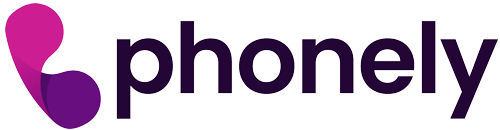After completing the signup process for our service, you’ll be immediately navigated to what’s known as the agent page where you can create your first AI phone agent. This page is your central hub for customizing and configuring your AI agent. Here, we aim to explain the steps involved in fine-tuning your agent, so it operates exactly how you need it to.
Configuring Your AI Agent #
Upon accessing the agent page, your first task is to familiarize yourself with the available modules. Think of these modules as individual bits of context that your AI agent can draw from to perform its functions. These modules are auto-assigned based on the preliminary information you provided but can be further customized to suit your needs.
Set a First Message and Voice #
To make your AI agent more engaging and tailored to your audience, selecting a voice and crafting a welcoming first message are crucial steps. Here’s a guide to get you started:
- Selecting a Voice: In the settings menu, navigate to the “Voice” option. Here, you will find a variety of voice types ranging from friendly and casual to formal and authoritative. Choose a voice that best matches the tone of your business and the expectations of your target audience. Remember, the voice of your AI agent sets the stage for user interactions and can significantly impact user experience.
- Crafting a First Message: Your agent’s first message is the first impression users will have, so it’s important to make it count. To set this up, look for the “First Message” or “Welcome Message” option in your agent’s settings. In this message, briefly introduce your agent, state its purpose, and guide users on how they can interact with it. Keep the message clear, concise, and inviting to encourage user engagement.
Give your AI agent Context #
To truly leverage the capabilities of your AI agent, you’ll need to equip it with information. Here’s how to do so:
- Choose How to Add Information: Click on the “Add Info” option, where you’ll be presented with several methods for importing data:
- Import from a URL: If the information you wish to add is available online, simply paste the URL, and our system will fetch it for you.
- Upload Your Document: Have a file ready? Upload it directly, and our AI can smart format it for easier integration.
- Manual Entry: Prefer to input the information yourself? Our built-in markdown editor is at your service for typing in or pasting content directly.
- Use Markdown for Formatting: The markdown editor provides a flexible and powerful way to format your content. You can create headings by using “#” or add tables and other elements with “/”. This way, you ensure the information is clear and accessible for your agent to interpret. Learn more about markdown formatting here!
- Structure Your Document Wisely: For optimal performance, start your document with a clear set of instructions or an overview at the top. Following this, add the contextual body that contains the detailed information your agent will utilize. This structure helps the AI understand and categorize the information more effectively.
- Save and Test: After adding your content, remember to hit “Save” to apply the changes. Now, it’s time to see your agent in action! Click on the “Test Your Agent” button to start interacting with your agent. This is a crucial step to verify how well the agent understands and utilizes the newly added information.
Before you can customize and configure your AI agent, you’ll need to set up an account. If you’re new to the platform, here’s a comprehensive guide that will help you through the account creation process, and then walk you through selecting a voice and setting the first message for your AI agent.
Creating an Account #
- Visit the Signup Page: Begin by navigating to app.phonely.ai in your web browser. This is the first step on your journey to leveraging our AI technology.
- Sign Up: Once you’re on the site, locate and click on the “Sign Up” option. This action initiates the account creation process. You will be prompted to provide some basic information about yourself and create a “demo agent” so you can see how easy it is :). Fill in these details accurately to ensure a smooth setup process.
- Confirm Your Email: After registering, you might need to verify your email address. Look out for a confirmation email from Phonely.ai, and click on the confirmation link it contains.
By following these guidelines, you’ll set a solid foundation for your AI agent, equipping it with the necessary knowledge to serve its purpose effectively. Remember, the more accurate and detailed the information you provide, the more capable your agent will be in performing its duties.
Happy Calling!